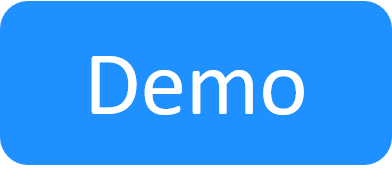Restoring CloudShell Databases
This procedure explains how to restore CloudShell from existing database files.
To restore CloudShell databases:
- Copy the backup files that you created to the appropriate machine.
- Shut down CloudShell services on this machines, as described in the Restoring CloudShell Databases procedure above.
- Restore the backup files into the existing databases.
- In SQL Server Management Studio, connect to the CloudShell database server.
- In the Databases tree, right-click each Quali database, and select Tasks >Restore>Database.
- In the Restore Database dialog box, fill in the details, pointing to the previously created backup. For more information, see https://docs.microsoft.com/en-us/sql/relational-databases/backup-restore/restore-a-database-backup-using-ssms.
- Restart CloudShell services:
- Quali Server:
- Run the Quali Server Configuration Wizard.
- In the Administrative Tasks page, ensure that the Search Service is up to date.
- IIS Service: Restart the service as described in Restoring CloudShell Databases above.
- Quali Server:
You can now proceed to Upgrade the Validation Environment.