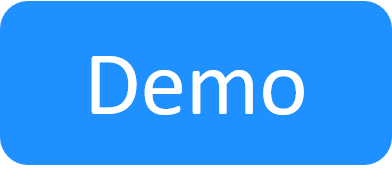Configuring Quali API to Work in HTTPS Mode
This article explains how to configure Quali API to run over HTTPS.
To configure Quali API over HTTPS:
- In the Quali Server machine, open the Server installation directory's customer.config file (usually at C:\Program Files (x86)\QualiSystems\CloudShell\Server\customer.config).
-
Add the following keys:
<add key="QualiApi.Address" value="https://{Quali Server Address}"/>Where
{Quali Server Addressis the Quali Server's hosname or IP - Restart Quali Server service.
-
If you don’t have an SSL certificate on the Quali Server, create a self-signed certificate for port 9000 using this PowerShell script:
if(-not [string]::IsNullOrEmpty($Env:UserDnsDomain)) { $Subject = "${Env:ComputerName}.${Env:UserDnsDomain}" } else { $Subject = $Env:ComputerName } $certificate = New-SelfSignedCertificate -DnsName $Subject -CertStoreLocation "cert:\LocalMachine\My" $thumb = $certificate.GetCertHashString() & netsh http add sslcert ipport=0.0.0.0:9000 certhash=$thumb appid=`{1b1e7a9d-1af7-4922-88b9-8220e09cc072`}