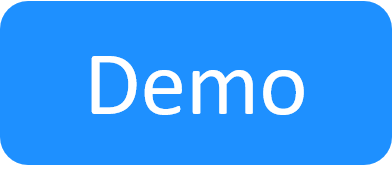This article relates to the original Job Scheduling. For the New Job Scheduling, see New Job Scheduling.
Viewing Test, Job and Suite Execution Results
In this article:
Automation Suite execution results
To see a suite's execution results:
-
In the Job Scheduling dashboard, click the suite's Details button on the right.

The results are:
- Succeeded - all jobs ended (completed) or passed
- Failed to start - (for recurring automation suites) suite failed to enter the queue at the scheduled start time
- Failed - one or more tests failed
- Error - suite was stopped or one or more tests encountered an error
Job execution results
To see a job execution's result:
-
In the Job Scheduling dashboard, open the suite's job.
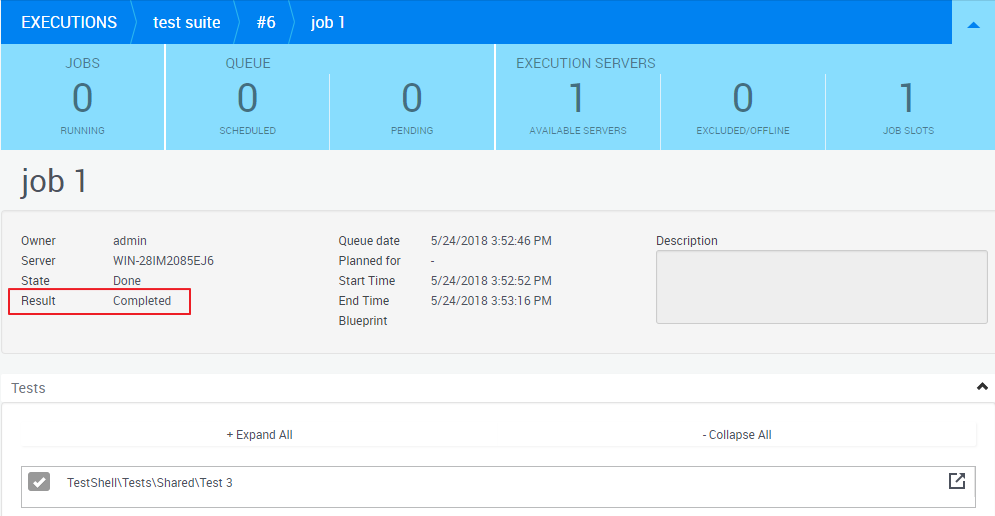
The job execution's results are:
- Not Started - job was cancelled (deleted from the queue)
- Completed - all tests ended (completed)
- Passed - all tests passed
- Failed to start - (for recurring automation suites) job failed to enter the queue at the scheduled start time
- Failed - one or more tests failed
- Ended with Errors - one or more tests encountered an error
- Ended with an Exception - At least one test resulted as "Terminated Unexpectedly"
- Manually Stopped - user manually stopped the job's execution via UI or API
- Terminated - The last test ended with "Terminated"
Test execution results
To see a test execution's result:
-
In the Job Scheduling dashboard, open the suite's job and click the test's more info button.
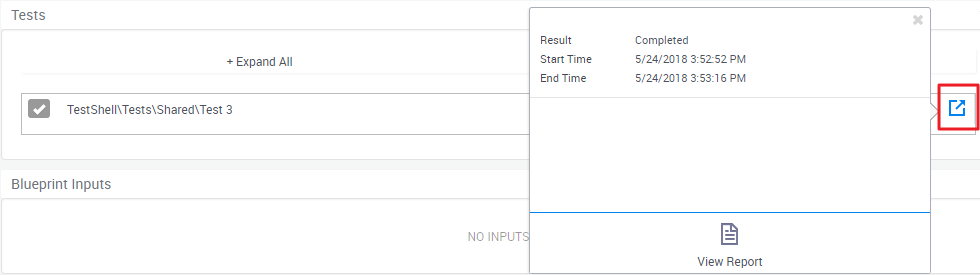
The possible results are:
- Fail
- Pass
- Completed
- Error