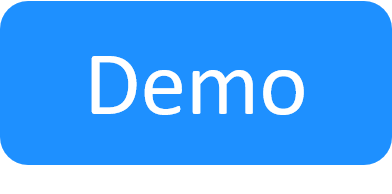OpenStack Configuration Requirements
To enable CloudShell to deploy and manage the lifecycle of OpenStack instances, the following configurations and settings are required:
| Requirement | Description |
|---|---|
| OpenStack user |
Permissions required from the user specified in the OpenStack cloud provider resource:
|
| Quotas |
The following quotas should be provided:
|
| Project Management Network |
A network needs to be created to store instances deployed by CloudShell Apps:
|
| Floating IP subnet network |
|
| Supported releases |
CloudShell supports the following OpenStack releases:
|
| Supported API versions |
|
| Provider networks |
OpenStack provider networks are shared across all projects in your OpenStack installation. Therefore, to avoid ID collisions, make sure the VLAN services that will be used for OpenStack VM connectivity do not have overlapping allocation ranges for the same pool name. For information about setting up VLAN services, see VLAN Connectivity. |
| Project Security Group |
To enable remote connections to OpenStack instances from CloudShell Portal (via QualiX), the following ports should be open on the project's Default Security Group:
In addition, the QualiX Server VM must be assigned to the Project Security Group. It is recommended to explicitly set the Note: The Project Security Group will be used for all OpenStack instances created by CloudShell. |
| Default Security Group |
To enable OpenStack instances to receive a floating IP, a default security group must be defined in the OpenStack project to be used by the cloud provider resource. The default security group will be associated to all OpenStack instances that are deployed by Apps that use this cloud provider and have the Add Floating IP attribute set to True. |
| VLAN Trunking | (Applies to OpenStack Cloud Provider Shell version 1.2.0 and up) To allow CloudShell to create a new interface on the deployed App's VM for every VLAN service, make sure VLAN Trunking is enabled. For details, see this official OpenStack documentation page: https://docs.openstack.org/neutron/pike/admin/config-trunking.html. |