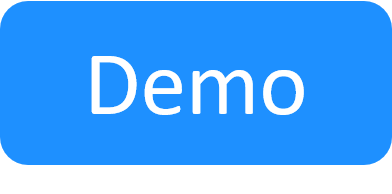QualiX High-level Setup Process
QualiX provides remote access connections to resource and App devices from your sandbox. This is the basic setup process:
- Download the QualiX installation files.
- Install QualiX Server on a vSphere VM or Docker container.
- Log into the QualiX Server VM (for QualiX over vSphere).
-
Configure remote connection terminals in the Quali Server machine's ServerUniversalSettings.xml file.
For example:
<key name="RDP" pattern=http://<CloudShell Portal Host>:<CloudShell Portal Port>/Qx/connect?qualix=<VM IP>&qualixType=https&rdp{qid}&qtoken={qtoken}&hostname={Address}&protocol=rdp&port=3389&username={User}&password={Password}&security=any&ignore-cert=true icon-key="RDP" />These terminals define the connection protocol to be used (RDP in the above example), admin access credentials and other relevant details.
QualiX provides two methods for remote access connectivity:
- Apache Guacamole provides access via RDP, SSH, Telnet and VNC. Apache Guacamole uses two services, which are activated by default when installing QualiX Server - qualix-tomcat and qualix-guacd.
- QualiX’ VCenter Console Proxy service provides access to vCenter App VMs using the vCenter Console. The vCenter Console Proxy service is disabled by default and needs to be manually activated.