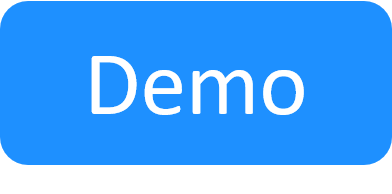Enable HTTPS Connection Between QualiX and CloudShell Portal
This section explains how to configure secure remote connections to devices and VMs from CloudShell sandboxes.
Notes: In order to connect to a device or VM from CloudShell Portal, the resource of the element must include the User and Password attributes. To learn how to add the attributes to a resource, see Prepare and Reserve Blueprint.
To connect using a service, the service must include an Address.
To enable SSL connection to sandbox elements:
- Make sure to perform the procedure in Configure Remote Access to Sandbox Components Using SSH, RDP, Telnet, VNC (QualiX).
-
In Quali Server, open the following file in a text editor:
C:\ProgramData\QualiSystems\Settings\Global\ServerUniversalSettings.xml
-
Scroll down to the
<ConfigurationSection name="LinkApplications">tag. -
In the
patternelement of each remote access terminal line, do the following:- To secure connections between the web browser and CloudShell Portal, replace
pattern="httpwithpattern="https. - To hide the password from CloudShell end-users, replace
password={Password}withpassword=secure. - Note that starting with QualiX 3.0, connections between CloudShell Portal and the QualiX Server are secure by default (
qualixType=https).
For example:
<key name="SSH" pattern="https://<CloudShell Portal Host>:<CloudShell Portal Port>/Qx/connect?qualix=<VM IP>&qualixType=https&ssh{qid}&qtoken={qtoken}&hostname={Address}&protocol=ssh&port=22&username={User}&password=secure" icon-key="SSH" />Note: The
qtoken&qidkeys are automatically filled out by the server and are related to CloudShell security enhancements. You do not need to configure anything related to these keys. - To secure connections between the web browser and CloudShell Portal, replace
- Save the file.
- Restart the Quali Server service to apply the changes.
- (Optional) To change the SSL certificate, see https://tomcat.apache.org/tomcat-8.0-doc/ssl-howto.html.