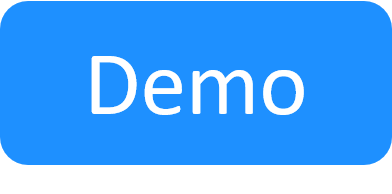Integrating AWS with Cloud-based CloudShell Installation
It is possible to set up an AWS integration where CloudShell is Server is also installed on AWS.
The process is as follows
-
Deploy the Main.yaml CloudFormation template. For details, see Create a Management VPC and Networks using CloudFormation.
Important:- Make sure the Network parameter is set to either NAT or Public.
- If you're deploying a public network, make sure VPN Attachment is not set to No VPN.
- From AWS Marketplace, deploy a Windows Server 2019 English Full Base instance called cloudshell-server that is connected to the Execution Servers subnet.
- In the instance's security group, set a rule to allow inbound RDP connections over IPv4 - see this article for official instructions.
- Log in to the Windows Server 2019 instance using Remote Desktop. To get the password, in the EC2 Dashboard, right-click the instance and select Connect, click Get Windows Password, browse to the keypair file you used in CloudFormation and select Decrypt.
- On the instance, install the CloudShell suite that matches the CloudFormation template you are using. Make sure you install an execution server on this machine and configure it to run all sandbox orchestration scripts. For details, see Controlling execution server selection for blueprint commands.
- Stop and start the es-shells and es-commands instances to allow the execution servers to register Quali Server.
-
If for whatever reason they didn't register, manually connect each execution server to the CloudShell Server, as explained in Connecting the Execution Server to Quali Server.
- In CloudShell Portal, in the Manage dashboard, open the Execution Servers>Servers page and make sure the two execution servers registered successfully and are online.