Adding AWS EC2 Cloud Provider Resource
The use of an AWS EC2 cloud provider resource requires a Management VPC to be installed and configured on an AWS region. For additional information, see AWS Integration.
The AWS EC2 cloud provider is provided with CloudShell 7.1 (and above) and enables the deployment of AWS instances from an Amazon Machine Image (AMI).
To add an AWS EC2 cloud provider resource:
- Log in to CloudShell as administrator and access the required domain. This will enable the Apps based on this cloud provider resource to be usable in this domain. For additional information, see Managing Public Cloud Apps in Domains.
- In the Inventory dashboard, in the Resources tab, click the folder in which you want to create the resource.
- Click + Add New.
- In the Create New Resource dialog box, select the AWS EC2 cloud provider template.
-
Enter a Name for the AWS EC2 resource.
Note: The resource's name has a limit of 100 characters and can only contain alpha-numeric characters, spaces, and the following characters: | . - _ ] [
Access to the AWS account is provided using the IAM role configured in the Management VPC.
-
Click Create.
The Resource dialog box is displayed.
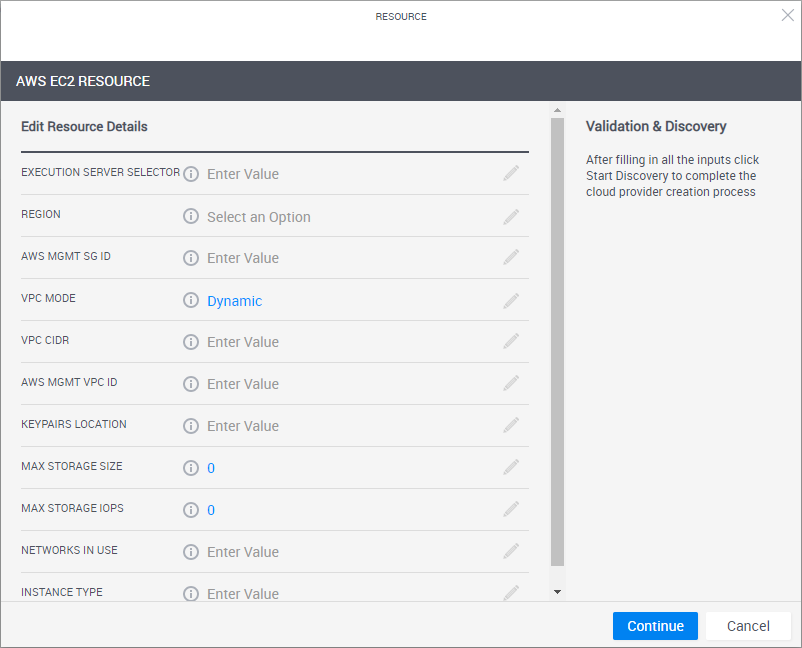
-
Enter the required information.
Note: All AWS elements must belong to the specified region.
Execution Server Selector This attribute points to a pre-defined group of execution servers (grouped by a common Execution Server Selector value). To make the association, enter the same value you specified on the execution server.
For additional information on managing App deployments per domains, see Managing Public Cloud Apps in Domains.
Region The code of the AWS region to be used by this cloud provider resource. For example, "us-east-1".
Note: The AWS region must have Management VPC configured. For the list of supported regions, see AWS Regions Supported by CloudShell.
AWS Mgmt SG ID The Management VPC's security group (use the SG1id output when configuring the Management VPC for the region). For example, "sg-71240198".
This value is used by the Setup process to configure the communication between the Management VPC's instances and the Sandbox instances.
VPC Mode Every sandbox with AWS Apps deploys a VPC to AWS. This setting determines how the sandbox VPC selects a CIDR block.
Options are:
- Dynamic: The CIDR block is selected by Cloudshell Server. In other words, CloudShell deploys a new VPC with a dedicated CIDR for every sandbox.
- Static: The CIDR block for all sandboxes allocated is taken from the VPC CIDR attribute.
VPC CIDR CIDR to be used for sandbox VPC if VPC Mode is set toStatic. AWS Mgmt VPC ID Used by the Setup process to set up the VPC and subnet for the sandbox (use the ManagementVPCID output when configuring the Management VPC for the region). For example “vpc-633fb904”.
This value is created when configuring the Management VPC for the region.
Keypairs Location S3 bucket containing sandbox PEM files (use the S3Name output when configuring the Management VPC for the region).
Each active Sandbox creates a PEM file under a designated folder. For example, "sandbox-management".
Max Storage Size (Optional) The maximum number of GiB in the root volume. The value of this parameter will be the storage size limit for all apps deployed on this Cloud Provider. For example, "8".
The value must be greater than or equal to the size of the root snapshot used. If set to zero, the default size of the snapshot is used.
Max Storage IOPS (Optional) The maximum number of I/O operations per second to be supported by the volume. The value of this parameter will be the storage IOPS limit for all apps deployed on this Cloud Provider. For example, "240".
The value of this parameter will be the storage IOPS limit for all apps deployed on this Cloud Provider.
This parameter is used only for storage of type io1, in which you can provision up to 30 IOPS per GiB. If set to zero, the default in the image is used.
Networks In Use Reserved networks that must be excluded when allocating CIDRs for the Sandbox VPC, and therefore must include the Management VPC CIDR (which you provided as an input to the CloudFormation process) along with other private networks that have access to the management VPC.This parameter must include at least the management VPC CIDR.
The syntax is comma separated CIDR, only of size "/24". For example, "10.0.0.0/24,172.31.0.0/24".
Instance Type (Optional) The default AWS EC2 instance type for the deployed instance. The instance type determines the performance and networking capabilities of the instance to be deployed. For example “t2.large”.
Note: The instance type can be changed when creating the App in the Manage dashboard.
-
Click Start Discovery.
When the discovery process completes, a confirmation message is displayed. The cloud provider resource is displayed in the Inventory dashboard in CloudShell Portal and in Resource Manager Client.
To customize the App deployment types and publish App orchestration parameters, see Customizing App Deployment Types
- Next, Configure an Execution Server Selector for AWS EC2.
