Refresh Insight ElastiCube
This article explains how to refresh ElastiCube. You need to do this after you modify ElastiCube in order to see the updates.
To refresh the ElastiCube:
- Open the ElastiCube Manager application in the BI server.
-
Open the QS_ElastiCube (or your custom elastic cube, if you have one).
-
Click Elastic Cube and then click Change Connectivity Settings.
-
Select the ResourceAttributesValuesSummary table and click Refresh.
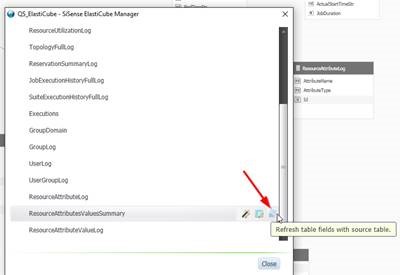
-
Close the window and observe the table structure.
The added attribute should appear as a new column in the ResourceAttributesValuesSummary table.
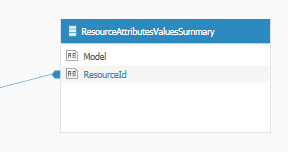
- Build the elastic cube by clicking Build and selecting Build Entire ElasticCube.
- Save the ElasticCube from the File menu or by pressing [CTRL] + [S] simultaneously on your keyboard.
