Add an Azure Cloud Provider Resource
The Microsoft Azure cloud provider is provided with CloudShell and enables the deployment of Azure virtual machines from an Azure image.
To add an Azure cloud provider resource:
- Log in to the CloudShell domain in which this resource will reside. This will enable the Apps based on this cloud provider resource to be usable in this domain.
- In the Inventory dashboard, in the Resources tab, click the folder in which you want to create the resource.
- Click + Add New.
- In the Create New Resource dialog box, select the Microsoft Azure cloud provider template.
-
Enter a Name for the Azure resource.
Note: The resource's name has a limit of 100 characters and can only contain alpha-numeric characters, spaces, and the following characters: | . - _ ] [
-
Click Create.
The Resource dialog box is displayed.
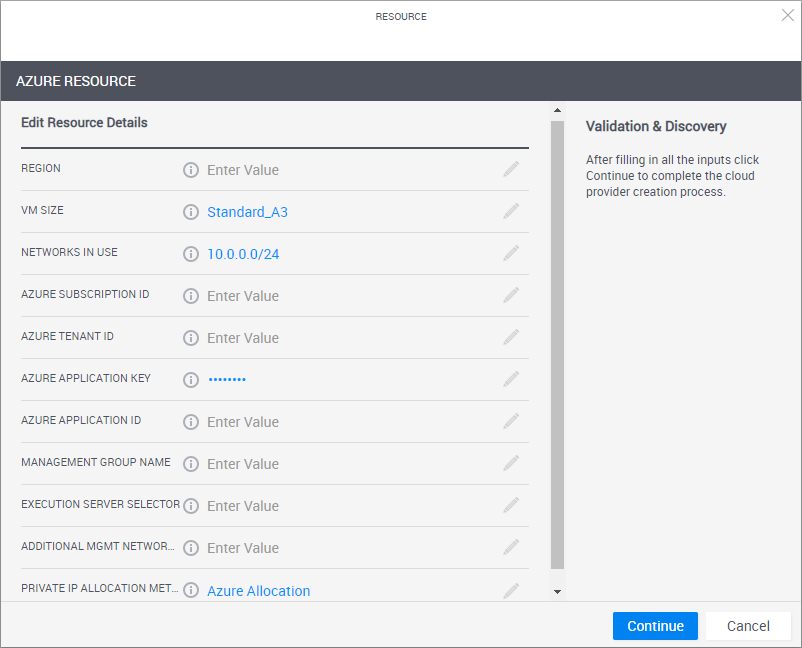
-
Enter the required information.
Note: All Azure resources must belong to the specified region.
Region The Azure region to be used by this cloud provider resource. For example, "East US".
Note: The Azure region must have the CloudShell Management resource group configured. All Azure regions are supported by CloudShell.
VM Size The size of the Microsoft Azure VM. The VM size determines the CPU, memory and networking capacity of the VM. By default: “Standard_A3”.
For additional information, see the Azure help page Sizes for virtual machines in Azure or use Azure CLI to get a list of your region's supported sizes.
Note: The VM size can be changed when creating the App in the Manage dashboard.
Networks in Use Reserved networks to be excluded when allocating sandbox networks. The value must include at least the CloudShell Management VNet.
The syntax is comma separated CIDRs. For example, "10.0.0.0/24,10.1.0.0/16,172.31.0.0/24".
Azure Subscription ID The Subscription ID of the Azure user. Azure Tenant ID The ID of the Azure tenant that is associated with your Azure Active Directory (AAD) instance - called Directory (tenant) ID in Azure. For example: ccd13026-98e3-4e90-01f4-28e2afdf3213.
The tenant ID can be retrieved when creating the Azure API web application or from Azure CLI. For more information, see Configure Azure API to work with CloudShell.
Azure Application Key The Azure API web application's client secret.
The application key allows CloudShell to access the Azure API and is generated as part of the Azure API web application’s configuration process. For more information, see Configure Azure API to work with CloudShell.
Azure Application ID The Azure API web application's Application (client) ID.
The application ID allows CloudShell to access the Azure API and is generated as part of the web application’s configuration process. For more information, see Configure Azure API to work with CloudShell.
Management Group Name The name of the Management Resource Group. Execution Server Selector This attribute points to a pre-defined group of execution servers (grouped by a common Execution Server Selector value). To make the association, enter the same value you specified on the execution server.
For additional information on managing App deployments per domains, see Managing Public Cloud Apps in Domains.
Additional Mgmt Networks Networks to be allowed to interact with all sandboxes. This is used for allowing connectivity to Azure resources outside the CloudShell Management VNet that should be available to CloudShell sandboxes.
The syntax is comma separated CIDRs. For example, "10.0.0.0/24,10.1.0.0/16,172.31.0.0/24".
Private IP Allocation Method Method to be used to assign private IP addresses to VMs. Options are:
- Azure Allocation: (Default, Recommended option) Azure assigns private IPs when creating the network interface.
-
CloudShell Allocation: In this method, the Azure cloud provider resource assigns the private IPs for the network interface from the region's subnet CIDR. When the VM is deleted, the assigned IPs are released.
Note: When using this option, you can use the GetAvailablePrivateIP command (on the Azure cloud provider resource) to get an IP that will not be used by CloudShell when allocating any future private IPs. You can use this IP when creating Azure VMs independently from CloudShell.
-
Click Start Discovery.
When the discovery process completes, a confirmation message is displayed. The cloud provider resource is displayed in the Inventory dashboard in CloudShell Portal and in Resource Manager Client.
To customize the App deployment types and publish App orchestration parameters, see Customizing App Deployment Types
